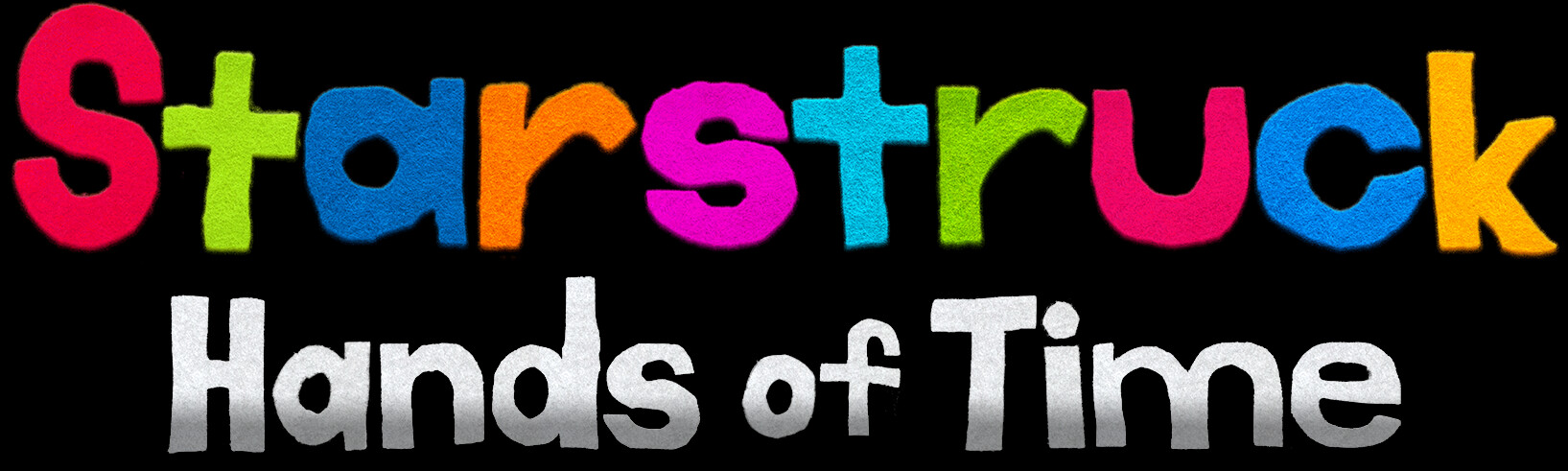
Gamepad/Keyboard Troubleshooting
- Reset your controller
- Unplug all controllers from your computer.
- Close the game and Steam, and then re-open Steam.
- Plug in any USB controllers you want to use to your computer's USB port.
- Ensure that your controller works correctly on gamepad-tester.com.
- If it doesn't work there, that means your operating system or the controller itself is having an issue. You will need to fix that first before you will be able to use the controller with the game.
- Disable Steam Input for Starstruck
- Right click on Starstruck in your Steam library, and click "Properties...".
- Click on the "Controller" button on the left side of the window.
- Select "Disable Steam Input" as the Override setting.
- Close the window.
- Test and configure the game
- Start the game from your Steam library. Your controller should work now.
- After loading your save file or starting a new one, open the in-game options menu and ensure the correct controller is selected.
- Reset your controller
- Unplug all controllers from your computer.
- Close the game and Steam, and then re-open Steam.
- Plug in any USB controllers you want to use to your computer's USB port.
- Enable Steam Input for Starstruck
- Ensure that your Nintendo Switch Pro Controller is plugged into your PC using USB.
- Right click on Starstruck in your Steam library, and click "Properties...".
- Click on the "Controller" button on the left side of the window.
- Select "Enable Steam Input" as the Override setting.
- Close the window.
- Configure how Steam treats Nintendo Switch Pro Controllers
- Ensure that your Nintendo Switch Pro Controller is plugged into your PC using USB.
- In Steam, go to Steam > Settings > Controller.
- Enable "Use Nintendo Button Layout" if you want the button prompts displayed by the game to match layout of the Nintendo Switch Pro Controller.
- Alternatively, disable "Use Nintendo Button Layout" if you want to use the Nintendo Switch Pro Controller as if it had the layout of an Xbox 360 controller.
- Close the window.
- Test and configure the game
- Start the game from your Steam library. Your controller should work now.
- After loading your save file or starting a new one, open the in-game options menu and ensure the correct controller is selected.
- Another menu will appear after you select the Nintendo Switch Pro Controller in the options menu in the game. Click the correct button in that menu based on if you checked or unchecked "Use Nintendo Button Layout" in the Steam Settings window.
This might not be a bug in the game. It could be due to a limitation of your keyboard. Some keyboards don't have the ability to recognize certain simultaneous key press combinations. This aspect of keyboards is known as rollover.
To test if your keyboard is affected by rollover, you can use this page.
If your keyboard is affected by rollover, you might consider one of these options:
- Play with a controller or another keyboard instead
- Remap your rhythm controls to use different keys
- Set the "Neck Movement" option to "Press" instead of "Hold"
Guitar Controller Troubleshooting

First, make sure you are actually using a Gibson X-Plorer USB guitar controller. It should look like the image above.
If you are sure you're using this controller, follow these steps:
- Reset your controller
- Unplug all controllers from your computer.
- Close the game and Steam, and then re-open Steam.
- Plug in any USB controllers you want to use to your computer's USB port.
- Ensure that your controller works correctly on gamepad-tester.com.
- If it doesn't work there, that means your operating system or the controller itself is having an issue. You will need to fix that first before you will be able to use the controller with the game.
- Disable Steam Input for Starstruck
- Right click on Starstruck in your Steam library, and click "Properties...".
- Click on the "Controller" button on the left side of the window.
- Select "Disable Steam Input" as the Override setting.
- Close the window.
- Test and configure the game
- Start the game from your Steam library.
- After loading your save file, open the in-game options menu.
- Ensure the correct rhythm controller is selected.
- Reset your controller
- Unplug all controllers from your computer.
- Close the game and Steam, and then re-open Steam.
- Connect your guitar controller to your computer with a DualShock 2 to USB adapter. If you don't have a DualShock to USB adapter, you can buy one of these:
- kebidu adapter (whammy bar may not work)
- Raphnet adapter
- Ensure that your controller works correctly on gamepad-tester.com.
- If it doesn't work there, that means your operating system or the controller itself is having an issue. You will need to fix that first before you will be able to use the controller with the game.
- Disable Steam Input for Starstruck
- Right click on Starstruck in your Steam library, and click "Properties...".
- Click on the "Controller" button on the left side of the window.
- Select "Disable Steam Input" as the Override setting.
- Close the window.
- Test and configure the game
- Start the game from your Steam library.
- After loading your save file, open the in-game options menu.
- Choose "Custom" as your rhythm input option and setup the control map with your guitar controller.
- Setup Bluetooth on Windows
- Ensure that your computer hardware supports Bluetooth.
- If your computer hardware doesn't support Bluetooth, you will need a Bluetooth to USB adapter. Here are some you can get on Amazon that I've confirmed work with the game and Windows 10/11 for Wii guitars:
- Download and install WiitarThing and connect your Wii Remote and guitar controller to your computer according to the instructions.
- Ensure that your controller works correctly on gamepad-tester.com.
- If it doesn't work there, that means your operating system or the controller itself is having an issue. You will need to fix that first before you will be able to use the controller with the game.
- Test and configure the game
- Start the game from your Steam library.
- After loading your save file, open the in-game options menu.
- Choose "Custom" as your rhythm input option and setup the control map with your guitar controller.
- Reset your controller
- Unplug all controllers from your computer.
- Close the game and Steam, and then re-open Steam.
- Connect your guitar controller to your computer using a Wii Remote accessory to USB adapter.
- The Raphnet adapter is a popular adapter to connect Wii guitars to PCs.
- Alternatively, for a much lower price, the EMiO Edge Gamepad for SNES Mini comes with an adapter you can use (though the whammy bar and analog stick won't be usable with this adapter).
- This adapter's cable is very short, so you will probably also need a USB extension cable.
- Plug in any other USB controllers you want to use to your computer's other USB ports.
- Ensure that your controller works correctly on gamepad-tester.com.
- If it doesn't work there, that means your operating system or the controller itself is having an issue. You will need to fix that first before you will be able to use the controller with the game.
- Test and configure the game
- Start the game from your Steam library.
- After loading your save file, open the in-game options menu.
- Choose "Custom" as your rhythm input option and setup the control map with your guitar controller.
Other
To earn an A rank, the number of "Miss"es you get must be less than or equal to 5% of the total number of Perfect/Great/Good/Miss judgments made in the song. For songs that have less than 100 such judgments, the number of "Miss"es must be 5 or less.
To get an S rank, you must not get any "Miss"es on the song.
Yes. Open the options menu in the game and click the "Volume" button. You can lower the volume of the voices or mute them completely.
The game requires a dedicated graphics card (Nvidia or AMD). If your computer does not have a dedicated graphics card, the game will run very slow.
If your computer does have a dedicated graphics card but the game is still running slow, try setting the Framerate to Maximum in the graphics settings from the title screen or file select screen.
This is due to how lighting is working right now in some rooms when the game is on a lower graphics quality settings. Try increasing the graphics quality setting if you can. I will try to make this not happen on the lower quality settings in future updates.
You can email me here: contact@createdelic.com