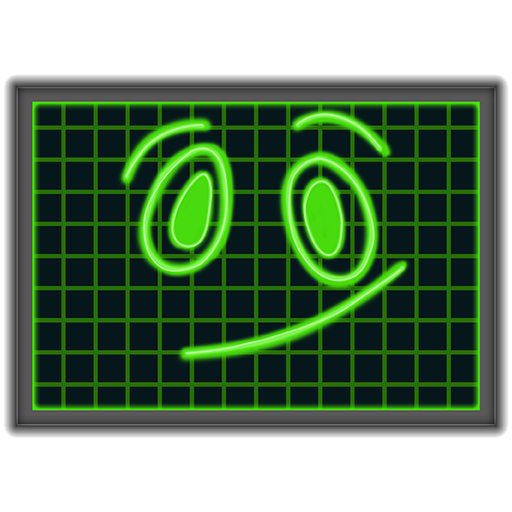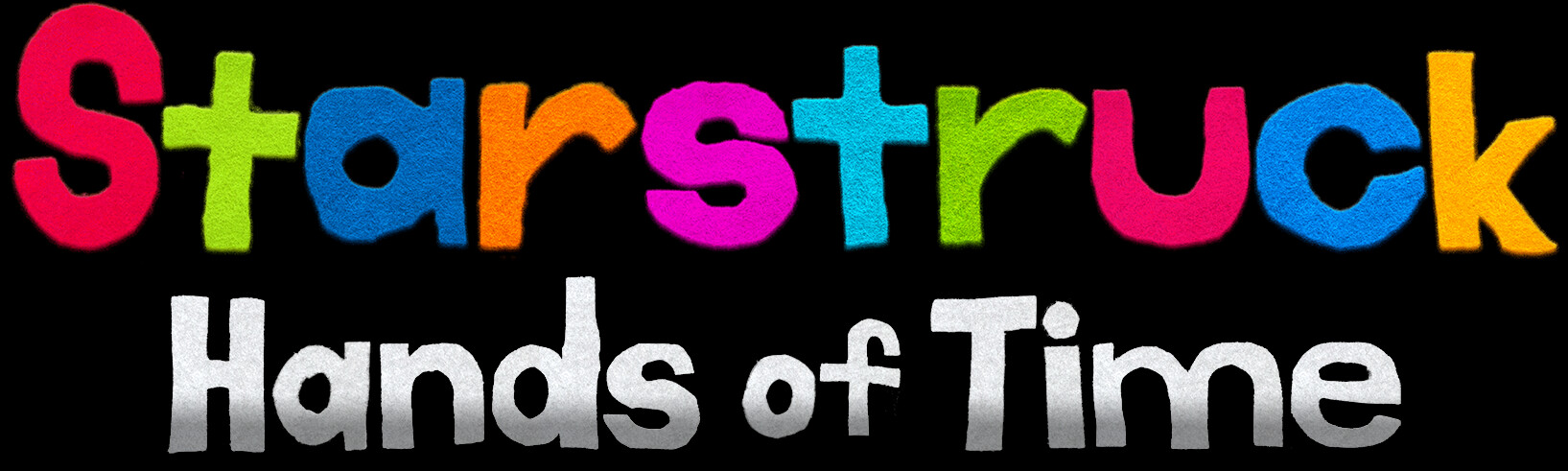
Custom Stickers
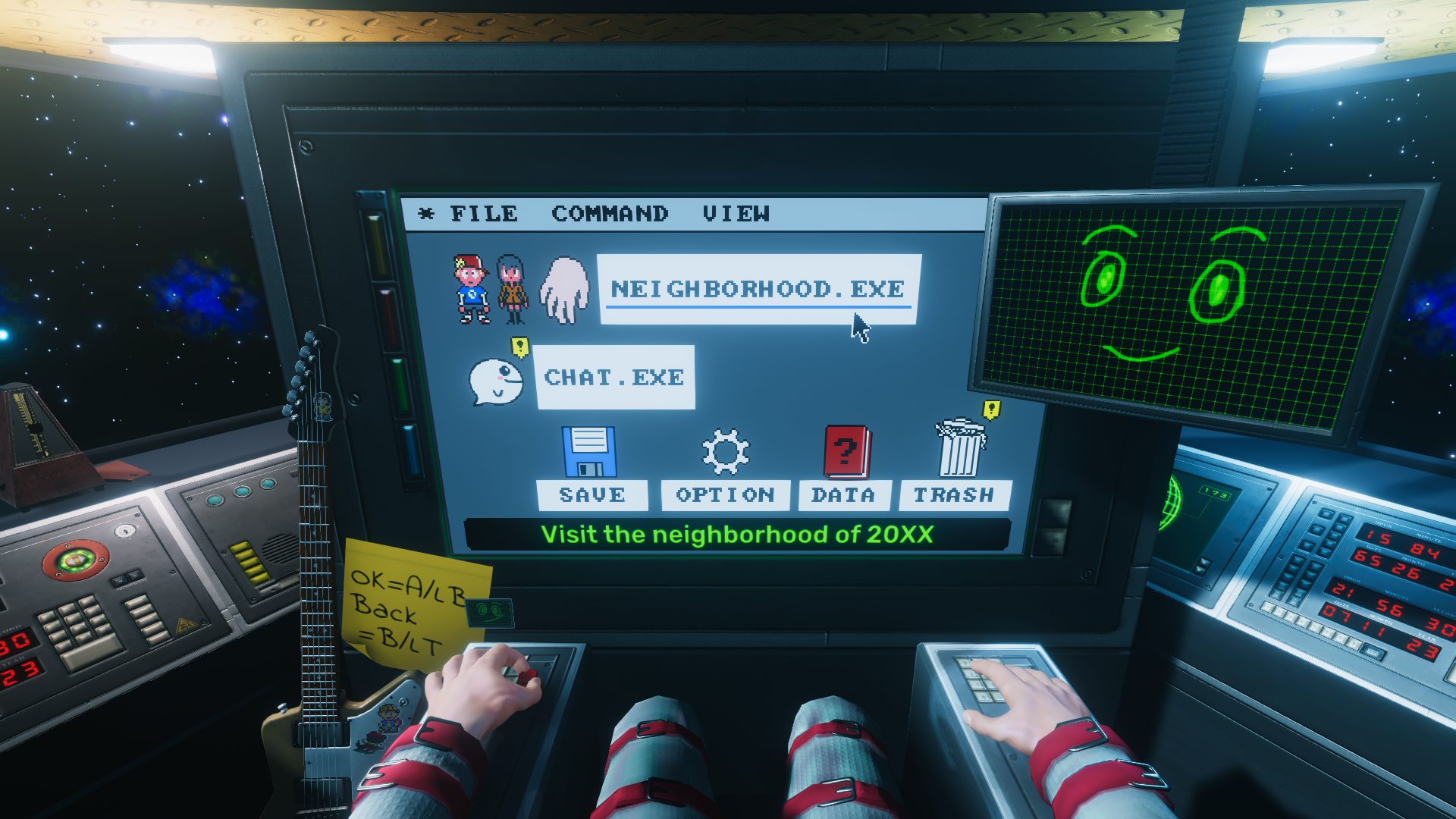
Want to decorate your guitar and cockpit with your own stickers? It's easy!
Instructions
- If you've never opened the game on this PC before, open the game first. This will ensure that the
CustomStickersfolder is created on your PC. (You can either leave the game open or close it while setting up your stickers.) - Open the
CustomStickersfolder by opening Windows Explorer and pasting this in the address bar:%APPDATA%\..\LocalLow\Createdelic, LLC\Starstruck\CustomStickers - Place the PNG files you would like to use as stickers into the
CustomStickersfolder. Each PNG file must be named according to the instructions in the next section. - Press F5 within the game to reload your stickers while the game is running. Pressing F5 will only work when the game is in these situations:
- In the cockpit, when the computer is on the desktop
- In the cockpit, when the computer is paused
- In Free Play mode, on the main menu
- In Free Play mode, in the playlist menu
Sticker Image File Requirements
Sticker image files must be PNG files, and they must be placed in the CustomStickers folder.
Each PNG file must be named according to the following pattern:
sticker_slot0_rot0_scale100_outlineSize0_outlineColorFFFFFF.png
- slot: A whole number that specifies where the sticker will appear in the game. See the screenshots below to understand where each slot is located in the game.
- rot: A whole number representing the rotation of the sticker. Must be between 0 and 360.
- scale: A whole number representing the size of the sticker. Must be between 0 and 100.
- outlineSize: The size of the sticker's outline in pixels. The outline is added on the outside of the image after it is scaled. If this number is 0, no outline is added.
- outlineColor: The color of the outline, in HTML color format. If outlineSize is 0, then this parameter is optional.
Example valid filenames:
sticker_slot0_rot0_scale100_outlineSize0.pngsticker_slot1_rot45_scale90_outlineSize1_outlineColorFF9900.png
Sticker Slots
There are 8 sticker slots in total, beginning with slot 0 and ending with slot 7.
The screenshots below show where each slot is located in the game.
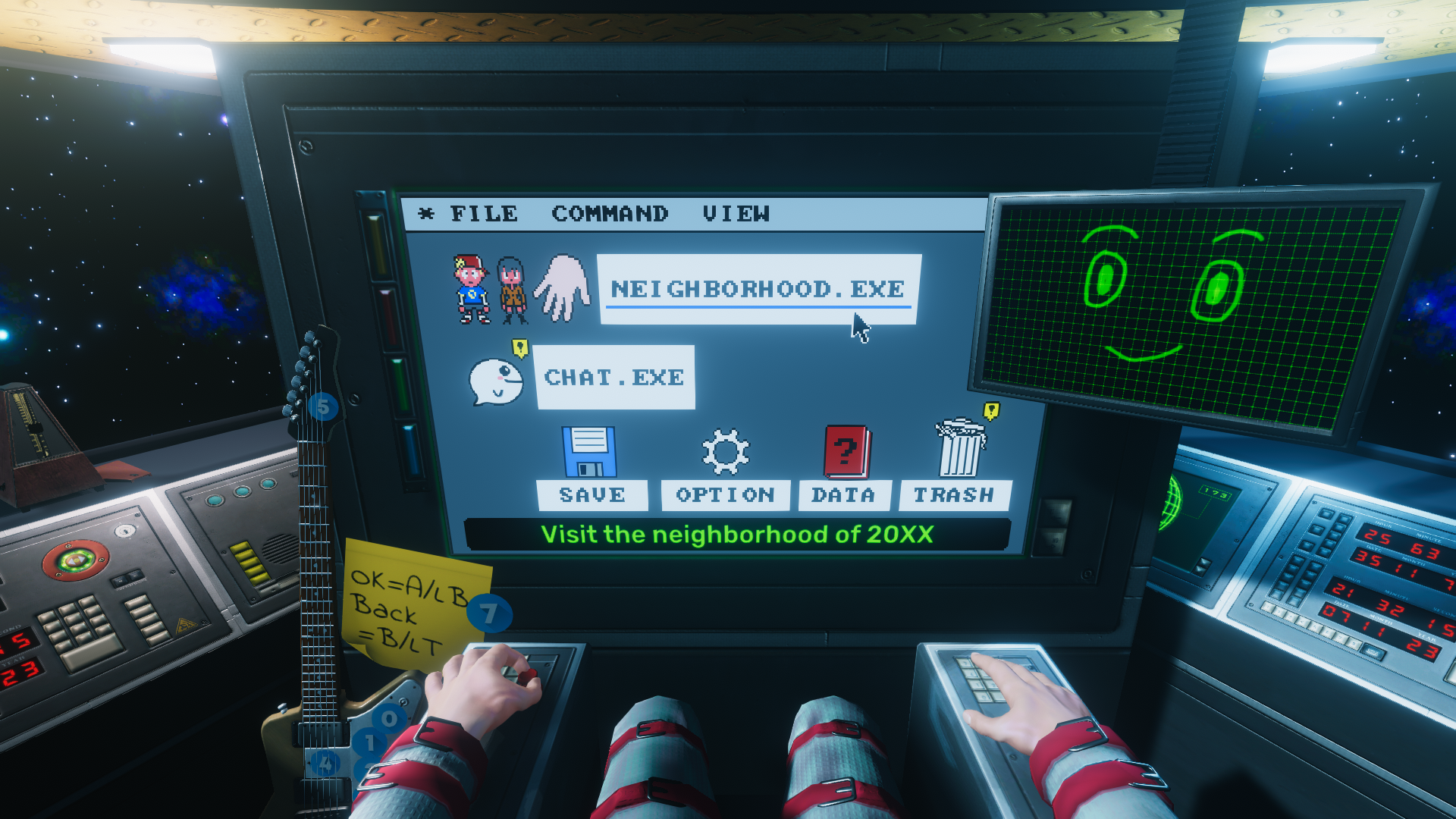


Example Stickers
Right click on any image below and click "Save As" to download it. Put it in the CustomStickers folder to use it as a sticker!